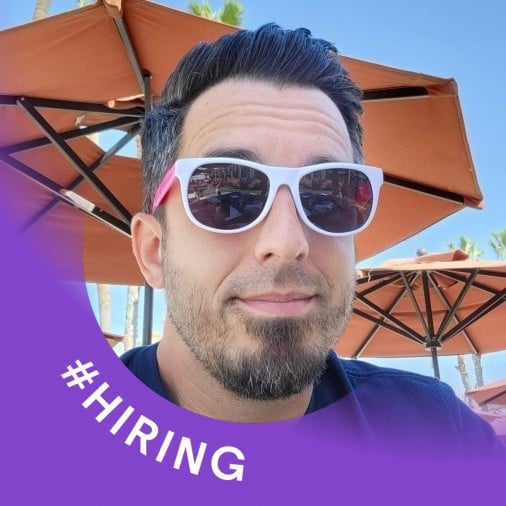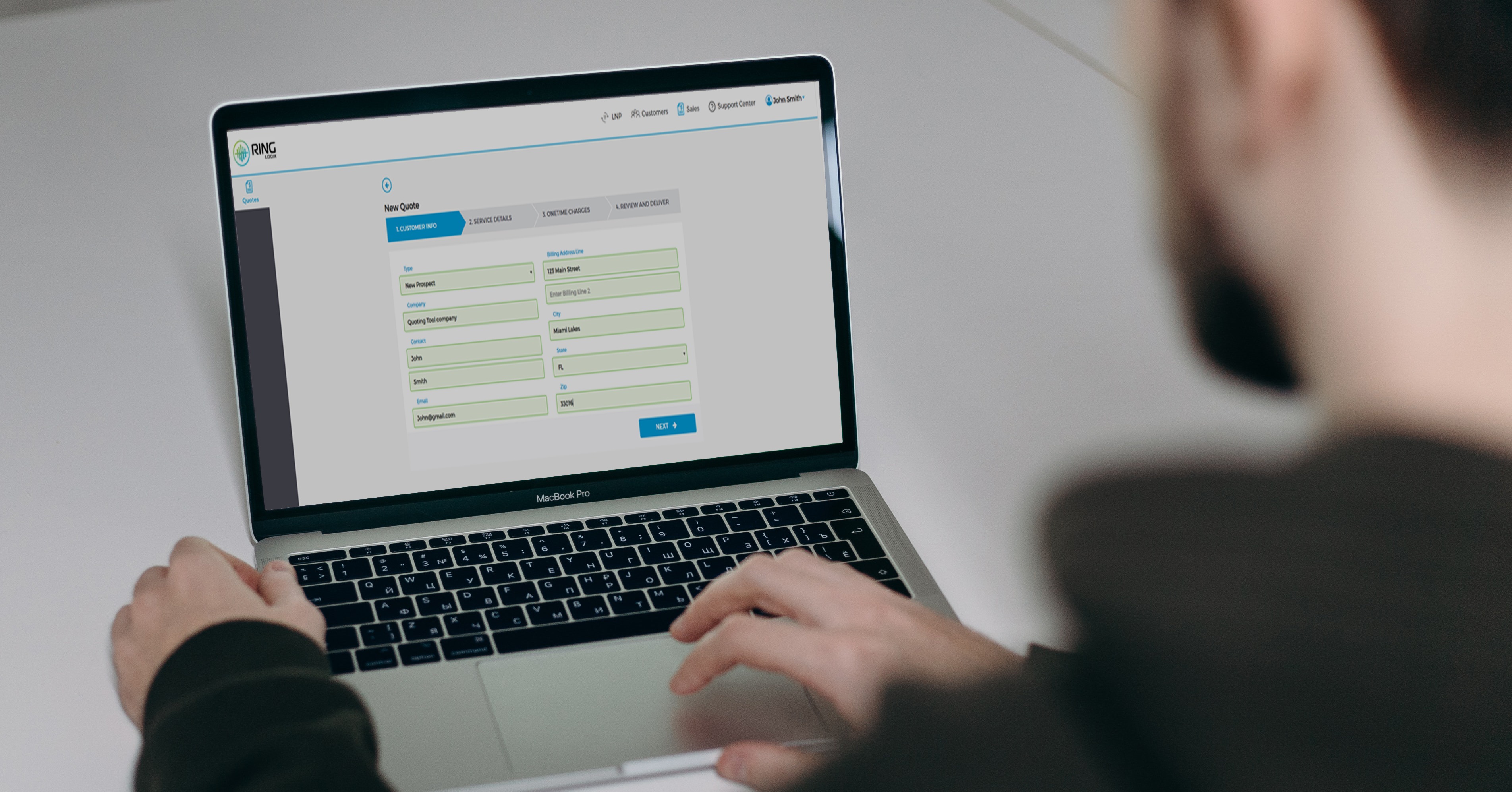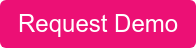The quoting tool in RingOS allows partners to create quotes for new customers, right within the RingOS platform. This guide for current RingLogix partners will show you how to quickly, easily, and efficiently create quotes and activate new clients from quotes.
(Not a partner? Click here.)
How to Access the RingOS Quoting Tool
While logged into RingOS, click on the Sales link in the header. Then click Add New Quote.
How to Create a Quote
Step One: Enter Customer Information
- Click on the Sales link in the header.
- Then Click Add New Quote.
- In the Customer Info tab:
- Type: Select New Prospect
- Enter Company Name
- Enter Contact Information: First and Last Name
- Enter Email: This is the Email where the prospect will receive the quote.
- Enter Full Billing Address
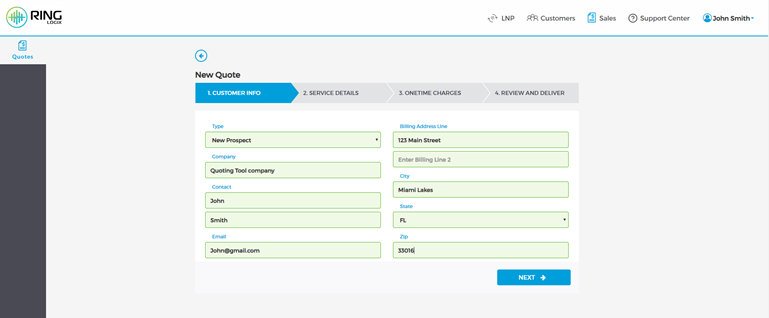
The Customer Info tab in the RingOS Quoting Tool
Step Two: Enter Service Details
In the Service Details tab:
- Term: Choose desired Contract
- Click Add Service
- Choose a type of Service from the dropdown
- Fill out the required fields and add Billing
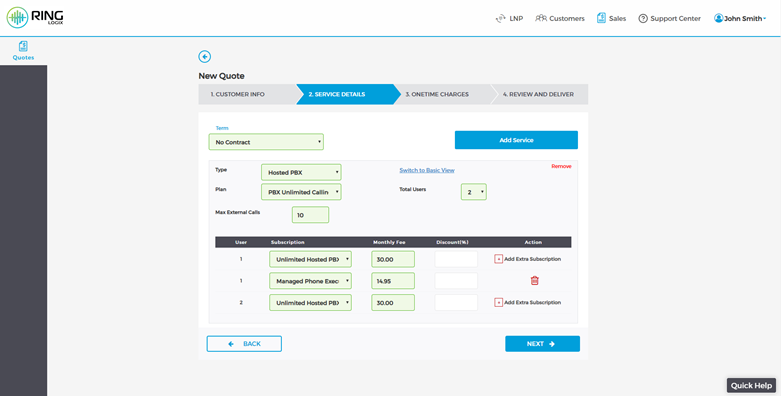
The Service Details tab in the RingOS Quoting Tool
Step Three: Enter Any Onetime Charges
To add any additional onetime charges, follow the steps below. Skip to the Review and Deliver tab if no charges are needed.
In the Onetime Charges tab:
- Enter the Quantity
- Enter the Description
- Enter the Rate
- To enter multiple one-time charges, click on + sign
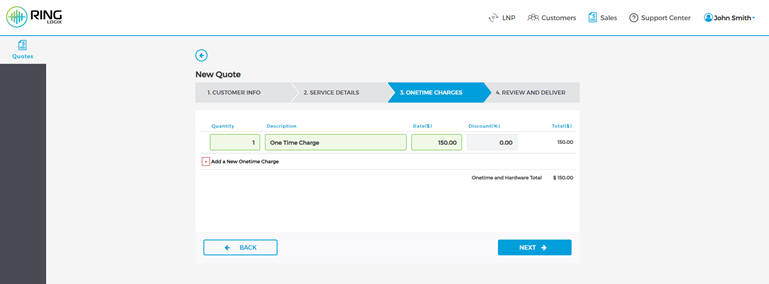
The Onetime Charges tab in the RingOS Quoting Tool
Step Four: Save and/or Send the Quote
In the Review and Deliver tab:
- Save the Quote for later by clicking on Save
- The Quote can be emailed directly to the Prospect by Clicking Email
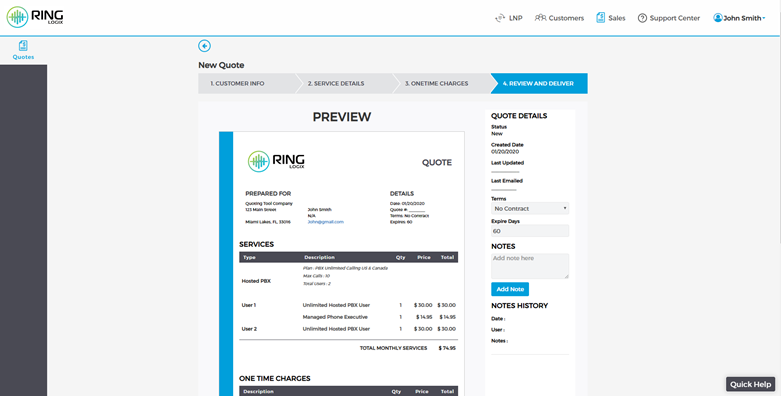
The Review and Deliver tab in the RingOS Quoting Tool
How to Activate a New User from a Quote
Once the prospect places the order, the account can be activated at any time. Navigate to Sales and then Quotes and you will see all active quotes. Select on the quote to activate.
The account can be created by selecting Activate.

The Quote Activation screen in the RingOS Quoting Tool
It really is just that easy. If you need additional resources, check out our knowledgebase of tutorials or contact us directly for troubleshooting and help.
Not a Customer Yet?
➤ Request A Demo Of Our White Label VoIP Platform
Don't settle for 15%-20% sales commissions. Grow your business faster with the white label platform that allows you to achieve margins up to 70% - allowing you more control of your business.
About us: RingLogix offers a white label VoIP platform - RingOS - that enables Partners to sell, provision, invoice, and support their own branded VoIP and UC services. We make becoming a VoIP provider easy with a managed VoIP switch, instant order activations, hassle-free number porting, multiple services, and a flexible billing system.